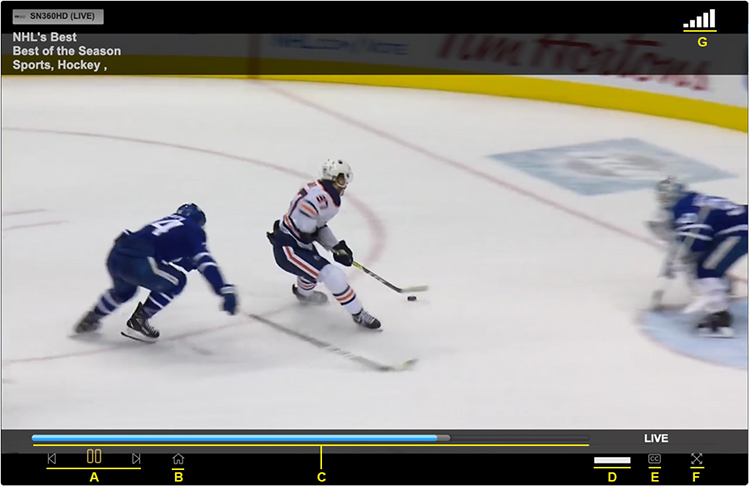What options are in the control panel?
A. You can Pause, rewind (by 10 sec.) or fast-forward (by 30 sec.)
B. The Home icon will return you to the Guide. The program will continue to play in the top right corner, unless it has been paused.
C. Playback can be skipped ahead/back by tapping anywhere on the progress bar, which also illustrates the playback progress relative to the total duration of the program.
D. Volume levels can be controlled.
E. Closed-captions may be enabled or disabled.
F. You can expand to full-screen viewing.
G. The WiFi signal strength indicator is located in the top-right corner.