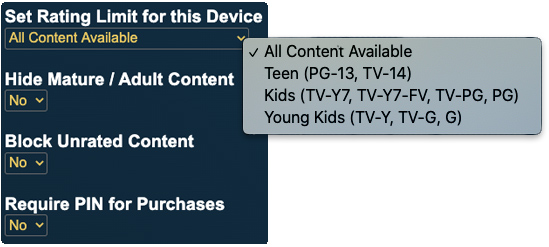To ensure a safe viewing environment for the entire family, Parental Controls may be enabled to hide age-inappropriate programming. However, when viewing online content, Parental Controls need to be applied separately on each selected service.
This feature can be enabled or disabled from the Settings menu by creating a 4-digit PIN.
This PIN is used to set ratings limits, hide mature content, control purchases or block channels.